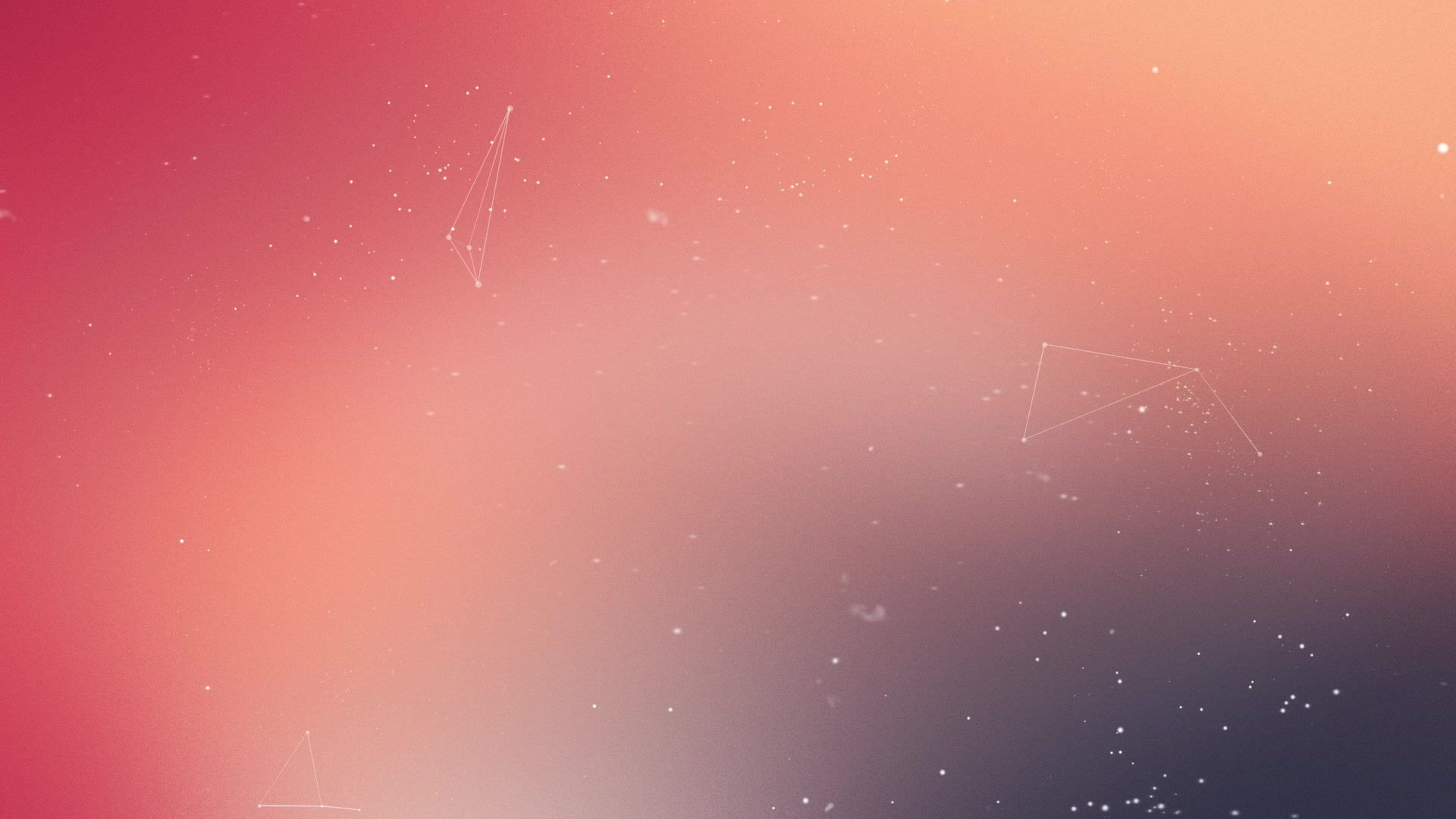
HOW TO INSTALL RESHADE
First of all, you need to download the latest ReShade from the original site, remember, don't download from 3rd party sites for security reasons. Click ReShade to open a new tab to the original site.
Update: The recent patch for Far Cry 5 broke ReShade compatibility. Use ReShade v3.0.6, as stated above I cannot link to it./

Once downloaded, open the file and you should see this window appear.
At the bottom, click the type of rendering your game uses. For older games like Star Craft 2, click Direct3D 9. For newer games like Far Cry 5 choose Direct3D 10+.
If you are unsure, please find your game in this LIST and choose the render required.
Click on 'Select Game' and this window should open. Navigate to the main folder of your game. The folder should have the main .exe files inside.
In most games the main .exe is in the main directory, but like Far Cry 5 the main .exe is in a BIN folder. See image for example.
For Star Craft 2, the main .exe is inside Versions then Base63454
This Folder is the same place you want to place the preset .ini file but more on that below.


Once you have selected your main game .exe You will see this small window pop up. Click Yes.
To keep things simple, just click OK.
This will download ALL effects so that you can make any changes you want.
Remember, all Presets will only use the effects they are made to use.
When you load your game please wait for all the effects to be loaded, this may cause a little lag but once loaded the lag will stop.

Well done, you have successfully installed ReShade.
Now to install the presets.
Click on one of the game pages at the top of the screen.
So far only Star Craft 2 and Far Cry 5 is available until I make more.
Click on the DOWNLOAD button, it will open a new tab to Google Drive.
Download the file and drag it into the folder with your main game .exe file.
We covered the location of this folder earlier in the tutorial.
This folder should now also include a folder called reshade-shaders
Once you have dragged the preset .ini file into the folder you should be able to start your game, but we are not finished, luckily this last step is SUPER easy.

When loading your game you should see this at the top of your screen, if you don't, please restart the tutorial.
Now, for the LAST step.
Once the effects have finished loading, hold SHIFT and press F2.
The window to the right, should pop up.
Look where my mouse cursor is, click on that drop down menu and choose the preset you dragged into the main folder.
The preset should instantly begin working, but if not, always remember that my presets can be toggled ON and OFF by simply pressing INSERT on your keyboard.
This makes it super easy to switch between Vanilla and ReShade.

I hope you found this tutorial easy, this tutorial applies to ALL games and ALL presets not just mine. For other Presets, please visit TheLazy. You can also check to see if your game has a NexusMods page, there you might be able to find much better looking Presets.
So now you are finished, go and have fun with a game that now looks so much better!
Please, leave a comment below and tell me your thoughts on this tutorial and or this site.